Hey, Riku here!
I’m really sorry but in my sample project, which you can find here, it seems that the StrixConnectUI’s Connect button cannot not be pressed depending on the version of Unity that is being used.
Below, I’ve written about what to do if this happens to you.
Step 1
Like in the next image, right click on the Hierarchy tab and open the menu.
In the menu, select UI > Event System and an object called EventSystem will appear.
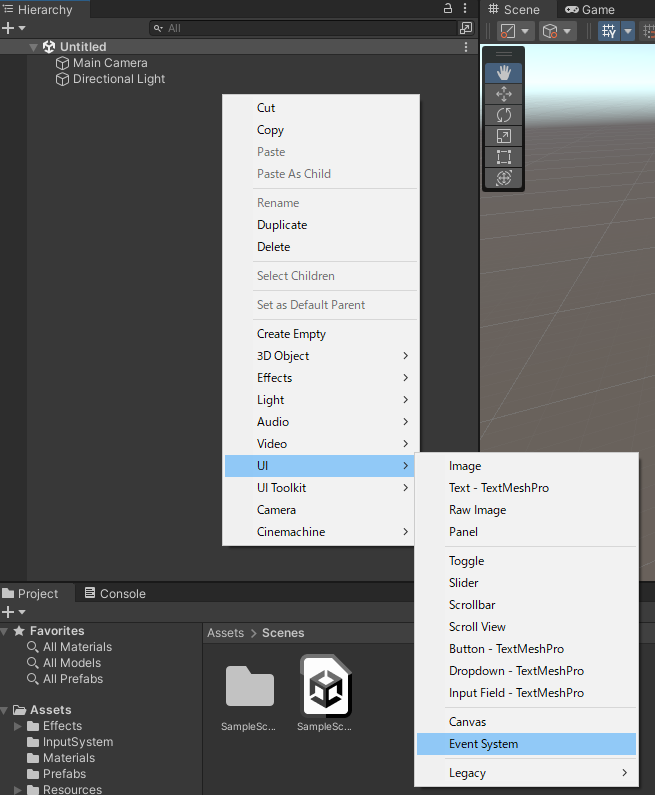
Step 2
Select the EventSystem that is now in the Hierarchy.
Next, the Inspector tab should look like the following image.
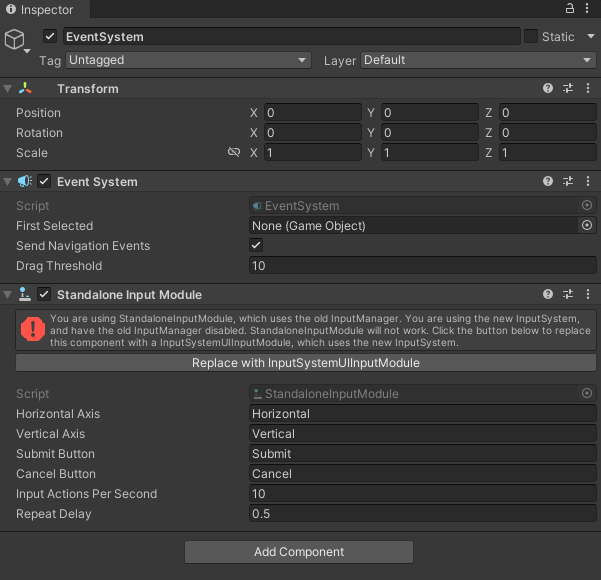
Step 3
Click the button that says Replace with InputSystemUIInputModule.
After doing so, the Standalone Input Module will be replaced with the Input System UI Input Module (Script) like in the following image.
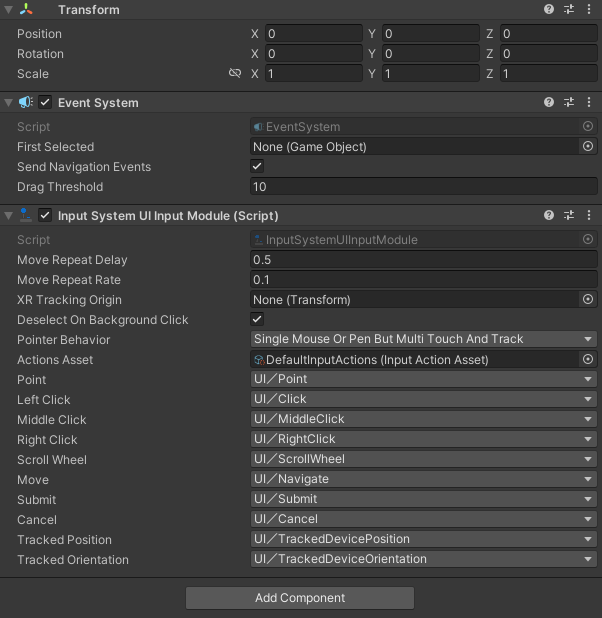
Now you will be able to press the Connection button on the StrixConnectUI!
In case you are still unable to solve this issue…
If you press the Alt key on the left side of the keyboard, the mouse cursor will appear and you you will be able to press the Connect button!
You can make the mouse cursor disappear by pressing Alt key again!

