Creating a Cluster¶
Clicking on Create Cluster on the Servers Page tab on Applications Dashboard opens Create Cluster popup.
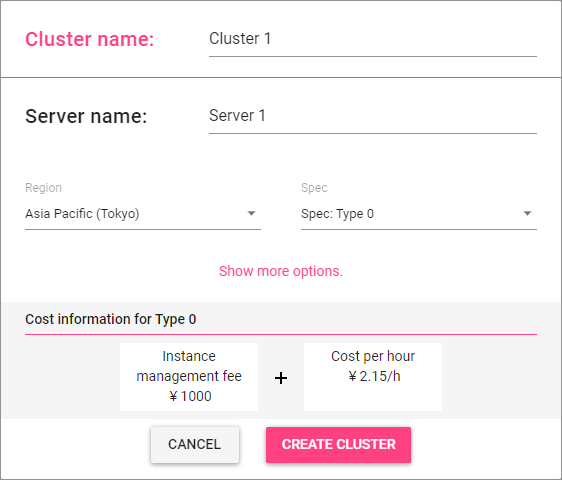
If you click on “Show more options.” in the middle, more options are shown.
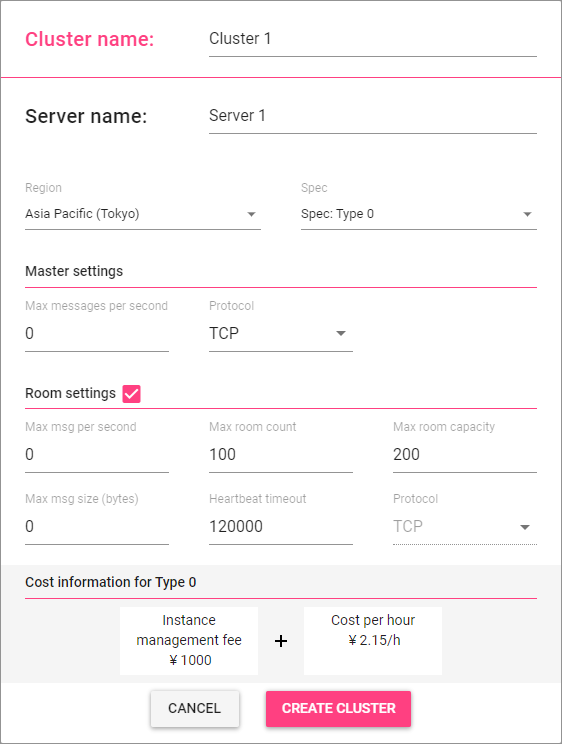
The options you can specify are listed below. All items other than Cluster name are for the server automatically added to the cluster when created.
Cluster name |
The name of the cluster. This name is solely for management, and game clients have nothing to do with the name. You can use any name meaningful to you. |
Server name |
The name of the server instance. This name is solely for management, and game clients have nothing to do with the name. You can use any name meaningful to you. |
Region |
An area of the data center that the server runs on. |
Spec |
The spec of the server instance. |
Master settings |
A set of parameters as a master server. The server added to a cluster automatically upon creating the cluster always becomes its master server. |
|
Maximum number of messages per second on the master server. Specifying 0 makes it unlimited. |
|
The communication protocol the master server uses. |
Room settings |
Checking the checkbox to the right of this label makes this instance a room server, too. If you uncheck it, no room server is added to the created cluster, and the cluster doesn’t work as a STRIX server until you add a room server instance later. |
|
Maximum number of messages per second on this room server. Specifying 0 makes it unlimited. |
|
Maximum number of rooms that can be created on this room server. |
|
The upper limit of the number of clients (players) that can join to a room in this room server. |
|
Maximum number of bytes of a message on this room server. Specifying 0 makes it unlimited. |
|
Time in milliseconds before disconnection after a loss of communication between a client. |
|
The communication protocol the room server uses. This field is grayed out and shows the same value as the master server’s protocol. In a server instance that runs both as a master server and a room server, you can’t use two separate protocols for the master server function and the room server function. |
Note
Some items may not be shown depending on the STRIX server version you selected.
The lower part of the popup shows the cost information for the selected server instance.
Check the costs and click on Create Cluster button to create a cluster and add a master server to it.
Note
The number of players allowed to join a room is controlled by clients using SDK. In particular, you can configure the room’s maximum number of players using its capacity property when it is created. When searching for a room, you can request the server to consider the condition “joined players are less than its capacity (memberCount < capacity)” (Consult your SDK documentation for how you can request it.)
The value for Max room capacity on the popup is the upper limit of the capacity of a room that will be created on a room server. You can’t make it unlimited.
You always need to specify the maximum value (or a value larger than it) that is required by your game design in Max room capacity. The default is 200, and it should be large enough for most of the games. It is recommended to keep the default value unless you experience a shortage.
The minimum allowed value for the capacity property of a room is fixed to 1 in Strix Cloud.
Note
Each client connected to a room server sends a message called heartbeat periodically. A room server monitors messages sent from each client, and it considers the communication has been discontinued and disconnects the client, if no messages including heartbeat messages were received within a certain period of time. If it happens, the server removes the client from any room that it is in.
Heartbeat timeout is a time in milliseconds before disconnection after messages from a client stopped appearing to a room server. Its default value is 120000 (2 minutes).
The interval that a client sends heartbeat messages to a room server is set on the client. The default is 10 seconds. If you are to make room servers’ heartbeat timeout shorter, you should also adjust the frequency of heartbeat messages appropriately. In STRIX SDKs, heartbeats are sent by components that provide server-synchronized time. You can change the frequency of heartbeat messages by SyncPeriod property value of SyncTimeClient on Strix Unity SDK or by SetSyncTimePeriod Blueprint function on Strix Unreal SDK, respectively.